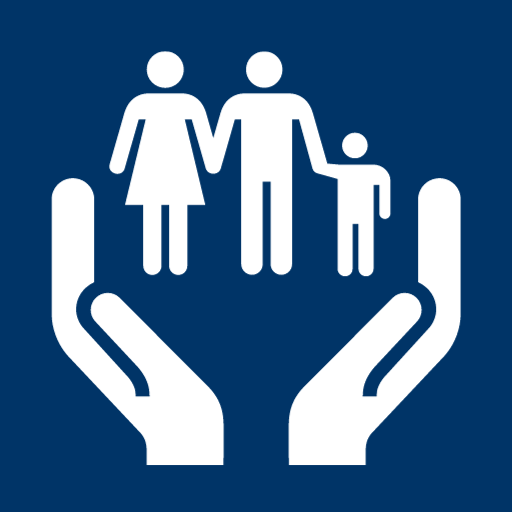My Access continues to be a beacon of support for Floridians by providing an easy and accessible way to not only apply for and renew government assistance but also to report changes. In this tutorial, we’ll guide you through the simple process of reporting a change on My Access, ensuring that users can effortlessly update their information related to Medicaid, temporary cash assistance, and food assistance.
- Accessing the Change Reporting Feature: Upon logging into your My Access account, navigate to the “What Else Would You Like to Do” section. Click on the “Report a Change” link to initiate the reporting process.
- Selecting the Case Number and Change Type: On the first screen, a summary of changes that can be reported is displayed. Choose the case number from the dropdown menu and click “Report Change.” Check the relevant box or boxes indicating the type of change you wish to report. For this example, we will report a change to assets.
- Detailing Changes to Financial Assets: Click “Next” to proceed. A list of financial assets and accounts will appear. Select the asset categories where changes have occurred and click “Next.” In our example, we’ll focus on a change to a savings account.
- Specifying Household Member and Changes: Indicate which household member has experienced the change and click “Next.” Enter the details related to the savings account change. If there are additional changes for other household members, click “Add Another” and then click “Next” to continue.
- Reviewing and Submitting Changes: My Access will display a summary of the changes you reported. If everything is correct, click “Next” to proceed. Enter your first name and last name in the provided boxes, check the box to agree to the terms and conditions, and click “Submit Change Request” to submit the changes.
- Confirmation and Receipt: The changes are submitted successfully. You can choose to receive a copy of the submission receipt via text or email by clicking on the respective option. Alternatively, click “Download” to save a copy of your receipt to your device.
- Returning to the Dashboard: To complete the process, click “Back to Dashboard” to return to the main dashboard of your My Access account.
Conclusion:
Thank you for watching the My Access “Report a Change” tutorial. This user-friendly feature ensures that Floridians can effortlessly keep their government assistance information up to date. For more informative videos and tutorials, visit our YouTube channel. My Access remains committed to providing a seamless experience for those in need.
You must report a change within 10 days after the change happened. Each program requires different things. Learn more by program: Office of Economic Self-Sufficiency Program Information.