My Access, an invaluable resource for Floridians in need, not only simplifies the application process but also guides users through the crucial step of renewing government assistance.
This step-by-step tutorial will walk you through the My Access renewal process, ensuring a seamless experience for users looking to maintain their access to vital services such as Medicaid, temporary cash assistance, and food assistance.
How to Submit a Renewal on MyACCESS
- Logging In and Initiating Renewal: Begin by logging into your My Access account. If your case renewal is due, you will find the “Submit Renewal” option under the “Things to Do” section. Click on “Start Your Renewal” to commence the process.
- Overview and Deadline Information: The renewal page provides an overview, including the deadline for completion. Expand the dropdown menu to view the documents needed for the renewal process. Note that you can submit the renewal application even if all documents are not ready; additional details will be provided by your eligibility worker.
- Editing Your Information: Click “Next” to proceed to the renewal summary. Review and edit each section, starting with “Your Information.” Click “Edit” in the desired section to add, change, or remove information. Follow the prompts to update details such as your home address and contact information.
- Reviewing Household Information: Review the information about people in your household. Click “Edit” or “Remove” as needed. Add a new household member by clicking “Add Another.” After reviewing, click “This Looks Correct” to proceed.
- Reviewing Household Details: In the “Household Details” section, select applicable boxes and click “Next” to move to the income section.
- Updating Income Information: Review and update your income information. Confirm employment status and provide wage details. Click “Next” to proceed.
- Reviewing Expenses: Click “Review” in the expenses section. Add or edit household expenses. Click “This Looks Correct” when done.
- Reviewing Assets: Click “Review” in the assets section. Add or remove assets by clicking “Add Another” or using the edit icon. Ensure accuracy and click “This Looks Correct.”
- Exploring Other Programs: If applicable, share your information with the Department to explore other programs. Select relevant programs and click “Next.”
- Document Upload Section: Review suggested documents for upload. If not ready, you can still submit the renewal application. Click “Upload” to continue.
- Final Steps to Submit: Enter your name, electronically sign the application, and click “Submit Renewal.” Congratulations, your renewal is complete!
- Confirmation and Record-Keeping: A confirmation receipt is available via text, email, or for download. Print or save a copy of the renewal summary for your records.
Conclusion
With this step-by-step tutorial, My Access has made the renewal process efficient and user-friendly. Floridians can now confidently navigate the renewal of their government assistance, ensuring continued access to essential services.
Thank you for reading the My Access renewal application tutorial. For more informative videos, explore our YouTube channel.
Frequently Asked Questions
Yes. In the “Things to Do” section of your dashboard you will see a header for “Submit Renewal” and the “Start your renewal” link” if its time for you to complete your renewal.
Go to your dashboard. Go to ‘Your Applications and Cases’. See the status of your renewal.
Time to review your eligibility for benefits and/or coverage, and you may report changes in your address, family size, school, job, income, property, and expenses. Each program has different requirements.
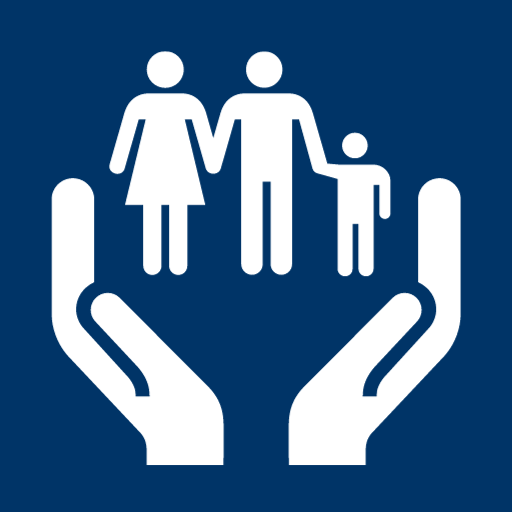


I NEED A DOCUMENT THAT I CAN GIVE TO ATT THAT STATES THAT IM ELIGIBLE FOR THE DISCOUNT FOR GETTING A REDUCED INTERNET FEE, CAN U HELP ME WITH THAT?
I am not able to log in to renew my benefits even though I previously had an account. Do I need to make a completely new account?
i need help in renewal of my assitance
I have been navigating this site for over an hour to set up my account. It is NOT user friendly. Very frustrating.
Your link doesn’t open. I need to reapply for my mother’s benefits, and it is due on the 15th of this month. I can’t find the login page. Can you send me a correct web link to my email?. It would be greatly appreciated.
Sincerely,
Gay Sweat
I need to know if my ebt benefits have been restored