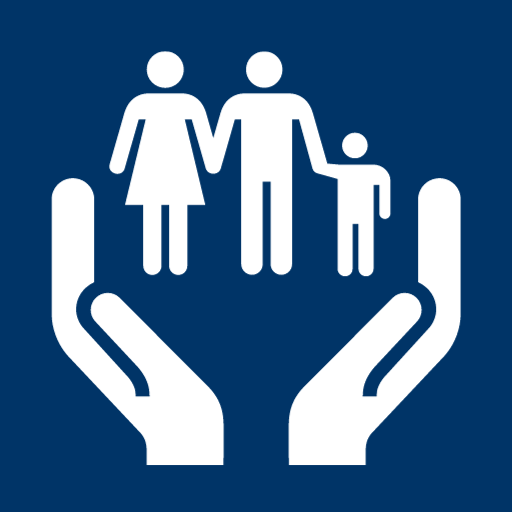To streamline the application and renewal process for government assistance programs in Florida, the state has introduced “My Access,” a user-friendly online platform.
This platform allows Floridians to easily apply for and renew essential benefits such as Medicaid, temporary cash assistance, and food assistance.
Here you will learn about the MyAccessFlorida upload documents steps

How to Upload a Document in MyACCESS
This article will guide you through the process of uploading necessary documents using My Access, ensuring a smooth and efficient experience for those in need.
Step 1: Logging into My Access:
To get started, log in to My Access. Upon logging in, the dashboard will display various options. Navigate to the “What else would you like to do?” section.
Step 2: Accessing the Document Center:
Within this section, locate the “Document Center” and click on the “View your upload history and additional documents” link. This will take you to the Document Center, a central hub for managing your uploaded documents.
Step 3: Understanding the Document Center:
The Document Center serves multiple purposes. It allows users to upload necessary documents, view documents that need uploading, and review their upload history. At the top of the screen, a list of documents required by the Department of Children and Families (DCF) case workers is displayed.
Step 4: Uploading a Document:
To upload a document, click on the “Upload” button. This will prompt you to choose the case or application number, select the relevant person and document type, and specify the type of document you are uploading. My Access allows you to upload one document at a time for clarity and simplicity.
Step 5: Selecting and Uploading Documents:
Click on “Choose a File” to select the document you wish to upload. If additional pages are required, such as the front and back of a driver’s license, use the “Choose Another File” option. If you are using a smartphone, you can also take a photo directly.
Step 6: Confirming Upload:
Once you have selected the necessary files, click on the “Upload” button at the bottom of the screen. Congratulations, you have successfully uploaded a document! It is advisable to save a copy of the receipt, either through text, email, or printing, for your records.
Step 7: Reviewing Upload History:
To ensure transparency and keep track of your submissions, navigate to the “Upload History” section within the Document Center. Here, you will find receipts of documents uploaded in the past year, including the most recent ones. This allows you to verify the status of your submissions.
Myaccessflorida Upload Documents Video
Conclusion: Thank you for watching this tutorial on uploading documents through My Access. By following these step-by-step instructions, you can efficiently navigate the platform, making the application and renewal process for government assistance programs in Florida more accessible. For additional guidance and tutorials, visit the official My Access YouTube channel. Your proactive engagement ensures a smoother experience for both applicants and case workers, fostering a more efficient and responsive support system for those in need.